Adding a new blog post to your wordpress site is easy for the seasoned blogger and tech savvy professional, but can be a daunting first hurdle for a writer, artist or social media hobbyist looking to expand their reach and content. This article is written for the beginner looking to get to know their wordpress site.
Step 1: Login
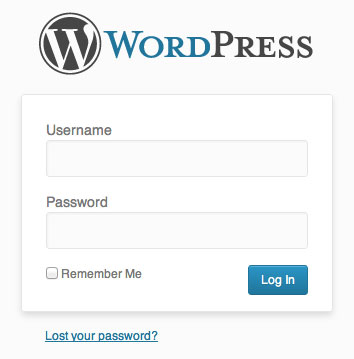
If there is a login link on your homepage or somewhere on your site (often in the footer) click there to login. If not you will need to type the link in your browser. It will be either https://mydomain.com/wp-admin or https://mydomain.com/wp-login.php (replacing "mydomain.com" with your website url). You will probably see a screen like this photo. Type in your username and password. If your username is incorrect with will tell you. If you have lost your password use the reset password link.
You will notice that the login screen is standard for all wordpress sites. If you want to change the design you can use any one of several different plugins. We recommend using Theme My Login or S2Member Plugins.
Step 2: Understanding the Dashboard
Once you log in, you will see a dashboard that looks a bit like the image below. On the left side you will see a menu of options including posts, pages, media, appearances, etc. You may also have some others listed depending on which plugins you have installed. In order to begin to create a post click on the add a post button on the left circled in red.
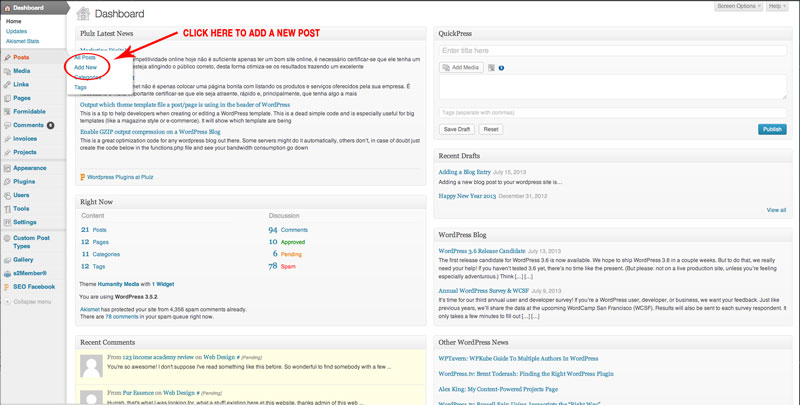
Step 3: Understanding the Add a Post Page
This page you will want to get very familiar with. This is where most of the work is done.
In the main box in the middle is where you will enter your new blog entry. Click on the visual tab to get a sort of visual representation of what the page will look like once it is published.
A few important features to know.
- You can use the Screen Options in the Upper right hand corner to change the layout of the "add a post" page.
- It is important to add tags and categories to each post to increase your search engine compatibility and to clarify the organization of your website.
- Click on the upper left hand corner of an image in the visual editor to edit your image. You can align it left, right or center and change the size of the image as well in the advanced tab.
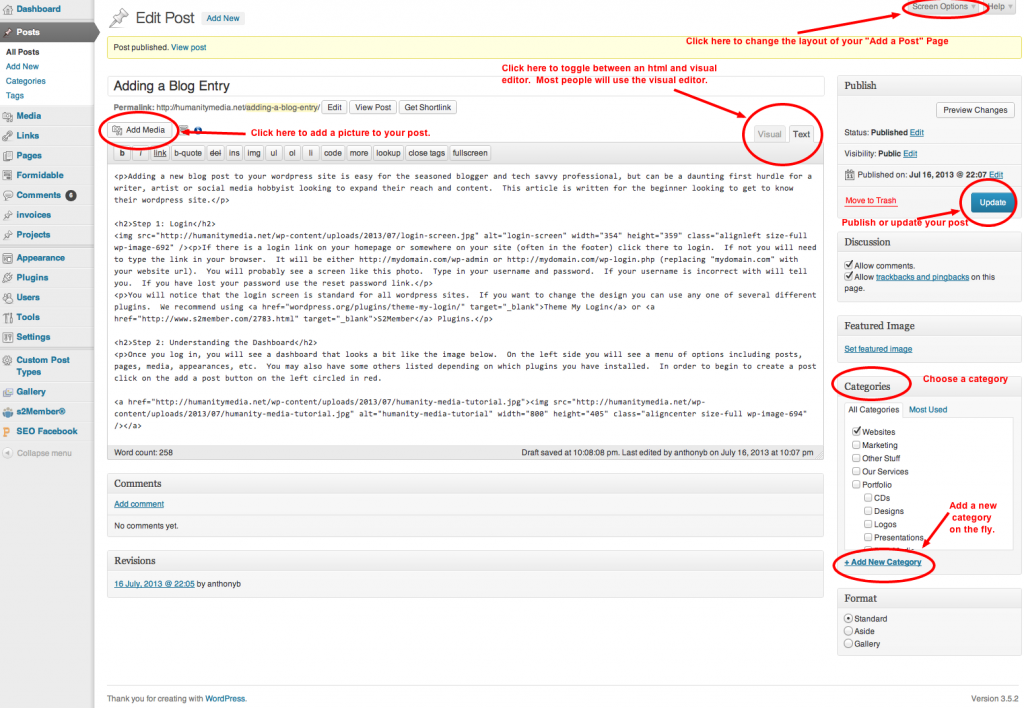
That is all for the moment. These are literally the very first baby steps towards blogging. Let me know if you have any questions, and happy blogging.
Bear
0 Comments